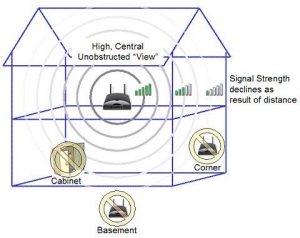Wireless internet is one of those things we can’t imagine living without anymore. Gone are the days of having to connect all our various gadgets via long, annoying cables.
We can now enjoy our internet gadgets, hardware, and SmartHome devices from anywhere in the house and office. But to run these things effectively you need to learn how to boost Wi-Fi signal strength to its full potential.
What this Guide will cover:
- Common Wi-Fi issues
- How to increase your Wi-Fi range
- The best cheap routers to buy
- Easy Wi-Fi fixes
- How to boost your PS4 Wi-Fi signal
- and more!
If you are not taking advantage of the many ways to boost Wi-Fi signal strength in your home, then you may be suffering from Wi-Fi connection problems. If you’re reading this, you know what it’s like to lose Wi-Fi signal strength while in the middle of an online multiplayer game or a captivating Netflix movie. There’s nothing worse than paying the money internet service providers are charging these days only to still run into Wi-Fi problems.
The good news is there are many tips and tricks you can do to boost your Wi-Fi signal. Better Wi-Fi range means fewer slowdowns while surfing the net, no dead zones around your home, and more. If this sounds good to you, keep reading to learn how to increase Wi-Fi signal strength so you can enjoy it from anywhere in the house.
Some of the most common Wi-Fi problems
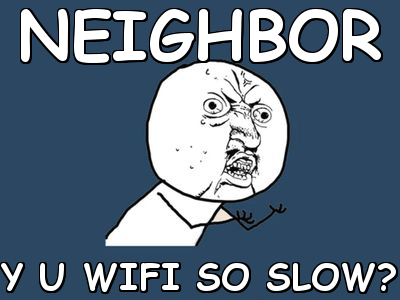
The following are some of the Wi-Fi problems that might be keeping you from enjoying your connection to the fullest. If you’re experiencing one or more of these issues with your wireless connection, keep on reading to check out some of our easy solutions to fix your Wi-Fi signal.
A slow Wi-Fi connection
You’ve ran various internet speed tests and see the download and upload numbers you pay hard-earned cash to have. But then you go to watch something on Netflix and experience frequent buffering or play an online multiplayer match and have to leave or get dropped from the match due to lag. If your Wi-Fi signal is working but your range and speeds aren’t as fast as they should be, there’s probably something logical causing you Wi-Fi problems.
A slow internet connection can be caused by a number of things. For one, your device may be too far from your wireless router. As you’ll learn in our next section, there are many things that can interference with your router’s Wi-Fi signal. The closer your device is to the router, the less likely this is to happen.
Not having enough bandwidth can also be the reason your internet is not as fast as it should be. Even if you have Fios speeds of 50/50Mbps or even 100/100Mbps, your network can only handle so many laptops, smart phones, game consoles, tablets etc. Much like thousands of cars trying to cram down the freeway during rush hour, too many data-heavy devices running at once will cause a slow connection no matter how fast your speed is.
Poor Wi-Fi range
Maybe your internet speed is amazing but only when you’re a few feet away from the router. When you try taking your tablet into another room or outside, your connection suffers drastically. What’s the point of having Wi-Fi if you’re stuck having to stay in the same room as your router?
There are numerous reasons your signal range might not be as good as it should. The cause can be anything from poor router placement and nearby metal objects to simply not having a good enough router for the devices you use every day. If you want to learn how to increase your Wi-Fi signal, definitely check out our “Easy Fixes” section below to see 12 ways to fix Wi-Fi problems.
Dropped connections
Even worse than a slow connection is when you suddenly can’t load a page or your streaming movie comes to an unexpected halt. If this happens while you’re farther away from the router, something may be disrupting the wireless signal. Devices that also use electromagnetic waves, such as cordless phones and microwave ovens, can mess with your Wi-Fi connection and cause serious Wi-Fi problems.
Believe it or not, simply rebooting your router might help refresh your network and reduce the chance of connection loss. If this doesn’t work, consider the following 12 tips to extend your Wi-Fi signal so you don’t lose connection no matter where you are in the house.
12 easy ways to fix Wi-Fi problems
Below we’ve listed some easy ways you can fix Wi-Fi problems. Some are easier than others and some ways require you to spend some money. It all depends on your Wi-Fi problem and what you want to do to resolve it.
Sometimes it’s as simple as securing your cable connections or it maybe you have to buy a better router. Either way, having a better wireless connection in your home can make a huge difference whether you use your internet for work or pleasure.
1. Move your Wi-Fi router to the center of your home
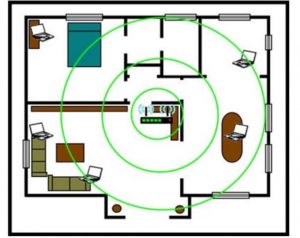
But what if you already have an awesome Wi-Fi router and still have slow speeds and terrible range? Perhaps you’re hiding your router in a TV cabinet or behind other objects. We agree that routers aren’t the most attractive of devices, but hiding it in a cabinet or room corner causes your signal strength to degrade.
One thing you can do is consider where your router is currently placed in your home. You’d be surprised by how much you can increase Wi-Fi signal strength simply by placing it in a better spot. One way of extending Wi-Fi range in your home or office is by moving it to a central location.
Even though this can be a hassle since most wall plugs and wires are set up in the corner of a room, it’s worth it if you want better Wi-Fi no matter where you go. A central location means the signal will bounce around better and reach more areas. If you keep it on one side of the house or office it will cause the other side to have bad Wi-Fi strength.
This works because Wi-Fi signal is sent omnidirectionally. This means the signal is broadcast to every direction at equal strength. By placing your router in a corner, you’re technically only sending one half of the signal toward your home and the other outside. Relocating your router near the middle of the house will give you an even signal throughout your home.
2. Place your router in a higher location
While you’re moving your router to a central location, you can further boost your Wi-Fi signal by placing it somewhere nice and high. Most people want to place it on the floor or in low entertainment shelf cabinet. This is a bad idea for one simple reason:
A Wi-Fi signal does a much better job of traveling downward and sideways than it does up.
If you can, place it on something high such as a bookshelf or desk. Even a TV shelf is OK— whatever it takes to keep it as far from the floor as possible. If you don’t mind doing so, you can also use books, DVD cases, and other flat objects to give your router extra height.
An elevated router also means better distribution of Wi-Fi signal, which is why we recommend setting it up on the second floor of your home (if you have one). This is a good idea if your network has to cover a big area and you want to extend the Wi-Fi signal to places like the basement, pool house, garage, etc.
3. Keep your wireless router away from metal and appliances

Certain materials can disrupt your wireless signal and reduce the range that it can deliver fast speeds. The material you definitely want to avoid the most is metal. As a conductor of magnetism and electricity, metal absorbs radio waves. Since radio waves are electromagnetic energy, they are dissipated very easily by metal.
This is a problem since most Wi-Fi routers are designed to receive and transmit data via a copper wire within the antenna/s. Dead zones or areas where you cannot receive a radio signal are almost always caused by metal walls and objects. Other substances that cause Wi-Fi problems include water, solid concrete, bricks, and heated glass.
You may also experience an increase in Wi-Fi range by keeping your router far from appliances that can cause wireless interference.
Common household culprits include:
- Microwaves
- Cordless phones
- Security alarms
- Baby monitors
- Remotes for TVs
- Garage doors
- Other routers
Definitely keep your router out of the kitchen since there are probably a lot of metal appliances in there— toasters, ovens, refrigerator, etc. A dual band router is also a good idea since 5.0 GHz frequencies are more resistant to interfering appliances in comparison to 2.4GHz.
4. Avoid walls made of brick, concrete, and metal
If you’ve relocated your router and still have Wi-Fi connection problems, a wireless network analyzing can help you pin down the exact source of interference. You might be surprised to discover that it’s actually one of your walls that’s preventing you from taking full advantage of your wireless internet speeds.
It’s important to remember that homes built several decades ago weren’t designed with wireless signals and cellphone reception in mind. In fact, structures dating back more than fifty years were often built with wood wrapped in chicken wire used to hold up lath and plaster walls. Since the steel is the perfect size and wavelength for catching 2.4GHz Wi-Fi waves, chicken wire can severely disrupt your Wi-Fi strength and range.
Other walls you want to avoid placing your router against are those made of brick, concrete, ceramic, and stone. We’re not suggesting you tear down walls to fix your Wi-Fi. However, knowing which walls to keep your router away from can be the trick to extending Wi-Fi range in your home.
5. Reposition your Wi-Fi router’s antenna/s

Repositioning your router’s antenna can also provide you with an impressive boost in Wi-Fi signal.
How to position the antenna depends on your home and which areas you’d like to have better Wi-Fi.
This is especially important if your router only has one antenna.
If you live in a house with two stories and/or a basement, position the antenna sideways to give your Wi-Fi signal more vertical reach.
If you want more coverage across places on the same floor, place the antenna straight up to increase vertical coverage.
Some of the best routers on the market have two antennas so you can point one up and the other to the side for enhanced Wi-Fi signal.

Wi-Fi devices are known to receive a better signal when their internal antenna is parallel to the router. By keeping one antenna upward and another sideways, you can improve Wi-Fi signal for devices that vary in internal antenna placement. For example, the average desktops have vertical antennas while laptop antennas are placed horizontally. Mobile devices are good to go since you can hold them both sideways and vertically.
And if your router has no antennas at all, just make sure it’s standing the way it is meant to. In other words, don’t stand a flat router vertically or lay a vertical router on its side.
6. Replace your antenna entirely
Not all routers are made with replaceable antennas. But if yours allows for it, swapping your old antenna for a new one might be all you need to extend the Wi-Fi range in your home. The best part? Replacing an antenna can be done in minutes, if not a few seconds.
Remember that the average router comes with an antenna that sends out an omnidirectional signal. But perhaps you live in a small apartment or must have your router near an outside wall. If you’re not fine with letting half of your wireless signal go to waste by being broadcast outside, consider picking up a high-gain antenna.
A high-gain antenna allows you to refocus your router’s wireless signal in a single direction. This means you can extend your Wi-Fi signal by simply aiming it toward where you’d like better connection range and strength. Adding a high-gain external antenna is also a great way to increase Wi-Fi range if your router came with a built-in antenna.
7. Switch your wireless channel
Change Your Wi-Fi Router Channel to Optimize Your Wireless Signal
8. Upgrade your outdated Wi-Fi router
Why You Should Upgrade Your Router (Even If You Have Older Gadgets)
 This recommendation is for those who want the best Wi-Fi signal strength possible but have had the same wireless router for years. When they bought their router five or ten years ago, they didn’t have nearly as many wireless devices as today. Back then, the average person only used their wireless network for using the internet on their computer or laptop. There was no need to improve their Wi-Fi signal since their router could handle a few devices.
This recommendation is for those who want the best Wi-Fi signal strength possible but have had the same wireless router for years. When they bought their router five or ten years ago, they didn’t have nearly as many wireless devices as today. Back then, the average person only used their wireless network for using the internet on their computer or laptop. There was no need to improve their Wi-Fi signal since their router could handle a few devices.
Today, there can be a dozen or more devices in a single home. This includes Smart TVs, video game consoles, smartphones, tablets, printers, media players, and more. Most of these devices are also meant to perform demanding online tasks like video streaming and multiplayer games.
In other words, your old router wasn’t made to handle the tech we have today. Older 802.11g routers only have a max throughput of 54Mbps. Newer 802.11n routers can reach up to 300Mbps to provide enhanced Wi-Fi signal strength and range no matter how many devices are connected. A newer router can also mean faster speeds, broader distances, and even better security.
Knowing which router to buy is also important. If your main goal is to extend your Wi-Fi range, a dual band router might be the perfect choice. These send out wireless signals of 2.4GHz and 5GHz, providing an increase in Wi-Fi reception with many wireless devices. By designating your devices to either the 5GHz connection or 2.4GHz, your router will make sure older devices don’t slow down your newer ones.
If you’re interested in something affordable but worth your hard-earned cash, see our list of the best cheap Wi-Fi routers that will cost you less than $100.
9. Turn an old router into a Wi-Fi repeater

Further down we’ll discuss all the benefits that a Wi-Fi extender can offer to your network. However, it’s also possible to set up your old router so that it rebroadcasts your signal into dead zones in your home. How much effort this requires depends on if said router already came with built-in repeater support.
To find out, enter your router’s network page and see if you can enable it from there. If not, you’ll need to use custom firmware to make it happen. The most widely used firmware is DD-WRT since it supports an impressive number of devices and is simple to get going.
Although making use of your old router sounds cool, we still recommend a Wi-Fi extender. These handy gadgets are designed from the ground up to rebroadcast your Wi-Fi signal, which means a strong and reliable Wi-Fi range increase.
Move on to our “How to increase Wi-Fi Range with a Wi-Fi Extender” section to learn more about how they can drastically boost Wi-Fi signal coverage in your home or office. For some recommended Wi-Fi extenders to buy, see our Best Wi-Fi Extenders page.
10. Prevent neighbors from stealing your Wi-Fi
Believe it or not, many people are suffering slower internet speeds thanks to unwanted guests mooching off their wireless connection. This is why all Wi-Fi network owners should take precautions to make sure neighbors aren’t getting free internet at your expense.
Even worse is when these uninvited guests use your internet to download large file sizes, including illegal content that could get you into trouble. Not only is your data at risk but you can also end up paying more if your plan has a monthly data cap.
The most obvious way of preventing this is by changing the default password on your router to something more complex and secure. You should always make it a combination of numbers, letters, and even symbols so it’s difficult to crack. Strong passwords are at least seven characters long and don’t include common personal information like birthdates, pet names, phone numbers, etc.
You should also change your router password from time to time in case a friend or family member decided to share it with their friend. Before you know it, several people in your area are using your Wi-Fi without your permission, bringing your connection speeds to a slow crawl.
Also consider which type of security you want to use to protect your connection:
- Wired Equivalent Privacy (WEP): This is the standard wireless security used. Because it uses older technology and is common, it’s not the best for protecting your network. Of course, it’s better than nothing if your router doesn’t support WPA or WPA2.
- Wi-Fi Protected Access (WPA): WPA was made to provide a better choice for network protection. It’s still not the best way to secure your network but a much better option than WEP.
- Wi-Fi Protected Access 2 (WPA2): WPA2 is the latest in wireless security and uses Advanced Encryption Standard technology to keep uninvited guests out. Combined with a powerful password, WPA2 is the best option for keeping your network safe.
Resource: Click the link to learn How to Secure Your Wireless (Wi-Fi) Home Network
11. Reboot your Wi-Fi router

Sometimes all your router needs is a good reboot to make your Wi-Fi problems go away. Most people forget that electronics aren’t meant to run constantly for long periods of time without rest. Most people have their routers on for months, if not years at a time without ever giving it a break.
By never unplugging (or power cycling) your router or modem, you never give them a chance to resynchronize with your ISP. When desynchronized, packets your router is sending and receiving are more likely to become corrupt. Corrupt packets have to be resent, which means slower internet speeds.
To reboot your router, turn off any devices that use your internet connection. Once done, unplug the power cord. All the lights on your router/modem should be off. Wait one minute before plugging the power cord back in, then wait until the lights on your router turn green (or whichever color your router uses to indicate connectivity).
It is recommended that you perform this at least once a month so your router can empty its DNS cache and get rid of existing data from hung processes, memory leaks, outdated pages, and more. If you can’t be bothered with restarting your router frequently or are worried you may forget, consider purchasing an outlet timer and setting it to a time of your choice.
12. Customize your dual-band router settings
Having a dual-band router is great for one simple reason: two signals are better than one. With a dual-band router you can connect on either a 2.4 Ghz or 5.0GHz frequency, giving your superior internet speeds even if you have several devices on your network.
The 2.4GHz connection is great for smartphones, tablets, and other devices that don’t hog up too much data. But for devices that support online video streaming and other data-demanding applications, a 5.0GHz frequency is the better option.
To get the most out of your dual-band router, hop into your network’s administrator interface and see if your router allows you to assign which of the two frequencies your devices will use. Most admin pages make it easy to see which gadgets are connected to your router and what frequency they use.
By keeping your computer, laptop, and/or gaming console on only the 5GHz, you’ll have better speeds and less interference than if you allow them to pick up the 2.4GHz band. You can then keep your smartphone devices and other wireless appliances on the 2.4GHz band so they don’t affect your online experience while playing online video games, downloading big computer files, etc.
How to increase Wi-Fi range with a Wi-Fi Extender

If you’ve tried all our easy fixes above and still aren’t seeing a boost in Wi-Fi signal, perhaps your router needs a helping hand. After all, even the best routers can only broadcast a reliable signal so far. When you want to extend your Wi-Fi range so your entire home gets superb signal, a Wi-Fi extender (range extenders and repeaters) might just be what you need to fix your Wi-Fi troubles.
Wi-Fi extenders are devices that look like a wireless router but don’t actually produce a new signal. Instead, they pick up nearby a wireless signal and rebroadcast it in order to increase Wi-Fi reception at farther distances. Since your network router reads the Wi-Fi extenders as if it were another laptop or smartphone device, there’s no need for adjusting settings or anything complicated. You also don’t need a cable of any kind to connect the extender to your router— all you’ll need is a free electrical outlet to power it.
Placement and type
There are sweet spots for getting the most out of your Wi-Fi extender. Since they essentially create a clone of your signal, it’s not a good idea to keep extenders too close to your router. Otherwise, the signals overlap and thus your range remains the same as when there is no extender at all.
At the same time, your extender will be useless if it’s so far from your main router that it produces a very weak signal— or no signal at all. Getting a Wi-Fi extender with a signal meter eliminates the need for trial and error by giving you a better idea of where the extender should go for superior coverage.
You should also follow the same router tips we’ve covered to make sure your Wi-Fi extender actually improves the Wi-Fi signal strength and range in your area. This includes keeping it near the center of your home but toward the direction you want better coverage. Also make sure it’s in a high enough location and away from metal and electromagnetic appliances. If you have a thick wall preventing your router’s signal from travelling to the next room, placing your Wi-Fi extender near that wall can help extend your Wi-Fi signal toward that direction.
When looking for a Wi-Fi extender to buy, you should pick one up that has the same type and speed as your router. If your router is either 802.11n or 802.11ac and supports speeds of 150Mbps or 300Mbps, an extender with the same will work better. Extenders that support 802.11n are very common, while the newer 802.11ac requires extenders that cost a bit more.
Note: Buying an “ac” extender when your router only has “n” is a waste of cash.
It’s also recommended that you stick to the same manufacturer as your router. They don’t have to be since most extenders on the market are universal. However, extenders and routers designed by the same company tend to work better together.
If connecting the extender to your network with only two button presses sounds like something you’d like, we recommend one with WPS support. Although WPS is more prone to security problems, it’s the most convenient way to get your extender and main router working together.
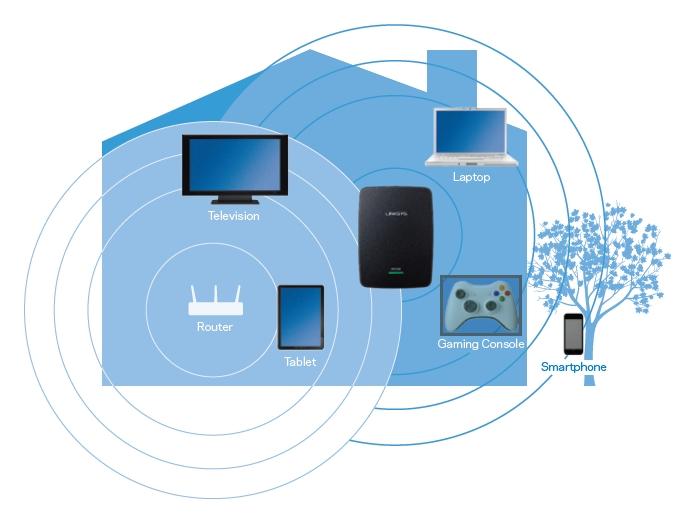
Other Wi-Fi Extender tips
Keep in mind that while one repeater is great for extending Wi-Fi range in your space, that may not be enough. Large offices and homes with lots of floors and outside areas, including guest houses, may need more than one extender to get your router’s signal where you need it. If this is the case, make sure to place each extender out on the far edges of your main router’s signal radius so dead spots outside are covered.
Also note that devices connected to the extender’s signal won’t get the same speeds as the signal from your main network router. Signal strength is lost as the extender rebroadcasts your Wi-Fi signal and then has to send information back toward your main router. Because of this, we recommend you keep your devices that need the best connection speeds close to your network router.
Since a dual-band router broadcasts signals at both 5GHz and 2.4GHz, we suggest pairing them up with dual-band extenders. If you only use a regular 2.4GHz extender, it will only increase Wi-Fi signal strength for that frequency. Your devices and gadgets that support the superior 5GHz signal from your router won’t be able to take advantage of it if using the extender’s signal. A dual-band extender can increase Wi-Fi reception for all devices, no matter which of the two frequencies they support.
Here’s a neat trick: Something you can do with a Wi-Fi extender is create a separate hotspot. This alternate network can be assigned with its own name and password that you can give to guests or workers. This allows them to use your internet while you keep your own network private and traffic free. Some extenders also have ethernet ports that let you plug older devices that don’t support Wi-Fi, saving you the trouble of running cables from your main router to things like older desktops and Xbox 360 consoles without the Wireless Network Adapter.
Choosing the best Wi-Fi Extender for you
Maybe you’re not sure which Wi-Fi extender is perfect for you.
Or perhaps you’re overwhelmed by the large number of extenders at your local store or online marketplaces. If this is the case, we’re here to help.
Our top recommendation is the NETGEAR N300 Wi-Fi Range Extender.
This powerful extender has remained the #1 Best Seller on Amazon and boasts an amazing customer review rating.
It’s very easy to set up and delivers crystal clear signal to any area in your home where you’re suffering from poor signal strength.
It also comes with a very attractive price tag that won’t leave a big hole in your wallet.
You can also check out our list of other great Wi-Fi extenders.
We’ve provided a number of best-selling products along with details needed to help you choose the one to fix your Wi-Fi range problems.
This includes the best that each extender has to offer along with notable shortcomings that you should know.
Cheap routers that boost Wi-Fi signal strength
Like we mentioned in our easy Wi-Fi problem fixes section, sometimes all there’s left to do is replace your old router and buy a modern one.
If you want something reliable yet affordable, you can’t go wrong with the TP-LINK Archer C7 AC1750 Router.
The C7 delivers enhanced Wi-Fi signal range that reliably sends your fast internet speeds to nearby wireless devices.
This includes a blazing-fast 802.11ac signal along with 1.75Gbps of total available bandwidth.
Other features include dual USB 2.0 ports, IP-based control for easy bandwidth management, WPS support, and the latest in home network security.
The C7 is currently a #1 Best Seller in Computer Routers on Amazon and has received nothing but praise from customers and reviewers alike.
For other excellent Wi-Fi routers under the $100 price range that help to boost Wi-Fi signal strength, check out our list of the best cheap routers worth buying.
Why buy a new router?
If you don’t have a modern router, then your newer devices like your tablets and smartphones will not be using a wireless connection to its fullest potential.
As we explained before, most devices and gadgets nowadays use a wireless protocol called 802.11ac.
And if your router isn’t using 802.11ac, which is far faster than the most recent 801.11n technology, your devices are missing out.
“If you’re looking for faster Wi-Fi performance, you want 802.11ac — it’s as simple as that.” ExtremeTech.com
To learn more about 802.11ac, click the link to an article written by ExtremeTech “What is 802.11ac Wi-Fi, and how much faster than 802.11n is it?”
A new router can greatly benefit you:
- If you work from home
- Do a lot of online gaming
- Want to do video streaming (Netflix, Hulu, YouTube, etc.)
- Constantly do large downloads (Game downloads, software, etc.)
- Are working as a YouTuber (Video uploads)
- Are working as a Twitch Streamer
- Want to Skype or FaceTime with friends and family
- Own SmartHome devices
- If you send photos and videos over WhatsApp and other sharing apps
There are a lot of reasons to buy a new router.
That’s why we provided a link above that provides a list of cheap routers that are some of the best to buy at very affordable prices.
If you want faster speeds, more reliable connections, and better video streaming, then you need a new router.
How to quickly boost your PS4 Wi-Fi signal: 10 easy ways!
So you’re looking to find ways on how to boost your PS4 Wi-Fi signal huh?
Well, you’ve come to the right place.
After buying your PS4 it is definitely disappointing to know that the Wi-Fi connection speed is not allowing you to enjoy your PS4 console to its full potential.
We’ve put together a list of the 10 best ways to boost your Wi-Fi signal for PS4.
Some ways are simple fixes and some require some tech know-how or purchasing a product.
Either way, if you’re looking to boost your PS4 Wi-Fi signal whether it be for downloading or streaming, then check out our list and hopefully it will help you to reach better connection speeds.
1. Buy a better Wi-Fi router
As much as people hate to admit it, sometimes the wireless router you own is the number one culprit when you want to get a better Wi-Fi signal for your PS4.
The difference between an okay router and a great router can be huge.
Luckily, we’ve put together a list of the best Wi-Fi routers for PS4 with detailed information how to choose the router that’s right for you.
And in case you’re wondering, our top pick for the best gaming router is the TP-LINK Archer C7 AC1750 Router.
You can check out its discounted price on Amazon now.
2. Check your cord connections
You’d be surprised at how many people don’t check their connections to their routers and PS4.
If speeds slow down then first make sure your plugs are connected securely, since PS4 is plug-and-play most people don’t realize that the poorly connected plugs are what often gives a low performance.
3. Get rid of Wi-Fi obstacles
If your connections are plugged in properly and you still have a speed problem, then perhaps you could ensure that there are no obstacles coming in the path between the PlayStation 4 and your Wi-Fi source.
Sometimes just placing the PS4 closer to the source also improves the speed performance. The walls of the rooms that come between the router and the PS4 as well as the distance created by the floors of the house obstruct the signal from travelling smoothly.
In unobstructed spaces the Wi-Fi signal can travel at a much faster speed.
4. Get a better antenna
Besides moving the router, another way to boost your PS4 Wi-Fi signal is to place a better antenna on your wireless router.
Tip: If you own a good Wi-Fi router, before buying a new router consider buying a better Wi-Fi Antenna to boost your wireless signal.
If the antenna is pointed in the direction of your PS4 you could find that your PS4 has sped up and is downloading a bit better.
5. Limit the amount of streaming in your home
Sometimes it is possible that the service provider is not prioritizing streaming on the PS4 console.
Instead the service provider could be prioritizing other kinds of traffic like streaming their own videos.
So if there is a lot of streaming going on in your home the limit it while playing or downloading on your PS4
6. Move the PS4 closer to the Wi-Fi router or vice versa
If your PS4 is located far away from the router and there are obstacles in the way of the signal, then moving closer to the wireless router will help boost your PS4 Wi-Fi signal than if you are further away from the signal.
This is a very overlooked solution and just by moving the router to a more appropriate location you could get the speeds you are looking for.
7. Tether your smartphone to your PS4
Did you know you could tether a connection from your smartphone to your PS4? If you have a strong internet signal on your phone, you should consider doing this option to download games, patches, DLC, and more.
Video – How to tether your Android phone to PS4
8. Switch to a less busy channel
A number of PS4 owners often check speeds of their connection by running speed tests on dedicated sites. These sites allow you to check speeds at various times of the day.
If your service provider has oversubscribed, then at certain times of the day your speeds could slow down when everyone is connected.
Maybe you could in that case switch to a less busy channel.
An IP address is given at the back of the router then click through to Wi-Fi settings to see what network services have been recommended for your router.
Then using your username and password change to a different service channel.
Helpful link – How to change your Wi-Fi router channel to optimize your wireless signal
9. Get a Wi-Fi extender
Wi-Fi extenders, which is also called a repeater, can help to speed up your PS4 Wi-Fi signal.
The repeater picks up the signal from the router and retransmits it. This way you can expand the signal to more rooms and speed up your PS4 Wi-Fi signal significantly.
You can check out our number one recommended Wi-Fi extender in our article or take a look at Amazon for the best Wi-Fi extenders to help improve the Wi-Fi connection to your PS4.
10. Buy a power-line network adapter
You could also use devices like a power-line network adapter. This is a two piece device. One part goes into the router and the other is placed in a plug in the room you want the higher speeds in.
The Wi-Fi is enhanced through the power-line. That will give your PS4 its own dedicated line, which will be fast as only that device could run on it.
Check out these top rated Powerline Network Adapters to boost your Wi-Fi signal for PS4.
Get a better Wi-Fi router for online gaming

In the current generation of gaming, it’s not really a surprise to many that you need to have a reliable internet connection.
In order to take full advantage of PC gaming, PS4, Xbox One, and Wii U gaming consoles, you’re going to need a strong Wi-Fi connection.
A lot of people are not prepared to jump into the new generation of gaming because their internet connection is just plain bad.
And others who own the current gaming platforms are running into connectivity issues and may not know why.
When it comes down to it, the reality may be you need to buy a new router for gaming. Plain and simple.
There may be no tricks, tips or fixes that can be done to rectify your current Wi-Fi problems.
It may just come down to you needing to buy a new router. So to help you out here’s a list of the best gaming routers you can buy for online gaming and more.
Buying a new wireless router for gaming can make a significant difference that you might not have been aware of but should look into. Especially if you have an older router.
Boost Wi-Fi signal strength and your devices will thank you!
The whole goal with our guide was to help you to be able to boost Wi-Fi signal strength in your home and surrounding areas.
When you learn and understand how you can increase the Wi-Fi signal you already have, it benefits you greatly.
It gives your wireless connection the fighting chance it needs to bring your devices, gadgets, and hardware to life.
If you aren’t doing things like:
- Taking advantage of the more powerful tech in modern Wi-Fi routers
- Utilizing Wi-Fi Extenders to increase range
- Implementing tips, tricks, and the advice in this guide
- Fixing common Wi-Fi connection problems and issues you may have
Well, then your Wi-Fi signal strength is just not going to be where you want it.
If you really take a minute to think about everything your wireless connection does in your daily life, you’ll realize it’s worth it to improve your Wi-Fi signal.
We like to update our guides to stay relevant. So bookmark this page and come back to it when you need advice and information on how to improve your Wi-Fi signal.
And if there is anyone you know who might find this guide useful, please be sure to share it with them.
Let us know in the comment section below how we did and if we were able to help you!

Hi! I am Martha D. I have over 20 years of experience in troubleshooting technical problems. I created Technipages so I could share my adventures in troubleshooting, and
I hope readers find the solutions posted on this site as useful as I do